The schedule email function was released on The Center’s Gmail and Kyoto University’s Gmail (G Suite) .
Related information
- Hitting send on the next 15 years of Gmail(Google Official Blog)
- Schedule emails to send (Gmail Help)
- Gmail’s scheduling tool for sending emails later keeps you from being a big jerk (CNET)
How to use the schedule email (PC)
In case of smartphones and tables, please see the following official help.
- Schedule emails to send (Gmail Help)
- Sign in Gmail (https://gmail.com) and compose a message. Then, click on ▲ button in the right-side of “Send” button.
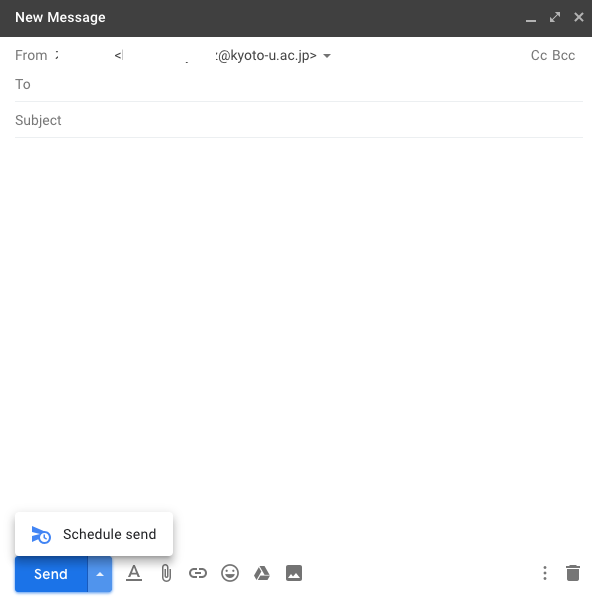
- Setting up the schedule.
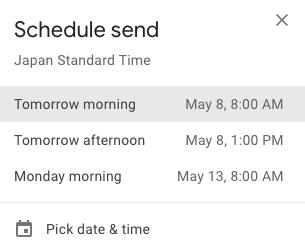
- When you scheduled the email to send, “Scheduled” label is displayed on the side menu.
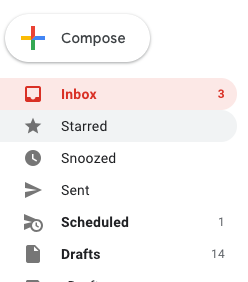

- After the scheduled email was sent, “Scheduled” label is hidden (if there are not the other scheduled emails) and it is displayed in “Sent” label.
May 7, 2019 Information Processing Office.

