It was hard to solve the issue for a long time, but we could succeed to solve several issues, so I inform the information for an IT administrator.
- Run Disk Cleanup in Windows7
- Restart Winodws7
- Get a latest updater of Windows Update Client
- Stop some service on Windows7 (wuauserv, cryptSvc, bits, msiserver)
- Open the latest updater of Windows Update Client and apply it.
- Restart Windows 7
- Run Windows Update (Wait 5 or 10 minutes)
In case of forgetting to run Windows Update for a long time
The apply of the latest updater of Windows Update Client may be failure if Windows Update weren’t applied more than a year.
If it’s failure, apply a updater of Windows Update Client that is close to the installation date of Windows Update. For example, if the installation date of Windows Update is on December 7, 2016, try to apply the updater version Augest, 2016 (KB3179573) or March, 2017 (KB4012218) .
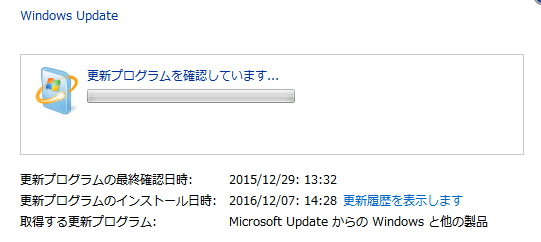
Reference
It is very helpful web site and the knowledge in detail for this issue.
I would like to explain the knowledge.
Notice
How to download a latest updater of Windows Update Client
- Check the Catalog number (KB******) for the latest updater in Windows Update Client の更新履歴 (http://freesoft.tvbok.com)
* 現時点の最新版 = Latest version
* Or search as the keyword “Windows Update Client June 2017”. - Go to Microsoft Update Catalog site and search catalog number.
- Download an updater for your Windows7.
Stop some service on Windows7
Run Command Prompt as Administrator and run the following commands for stopping 4 services.
net stop wuauserv
net stop cryptSvc
net stop bits
net stop msiserver
Wait until Windows Update starts.
Windows Update is running on the background process, so wait for 5 or 10 minutes.
27th June, 2017
Chief of Information Processing Office: Kitani.

