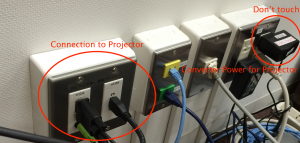The Projector at Tonantei in Inamori Center support two connections.
- VGA + Stereo (Audio)
- HDMI
Wide Screen
Recently, the wide screen (16:9) are adopted to most of PCs, so the default screen is setting up wide screen.
If you’d like to change the screen mode (4:3), please change the aspect mode by “ASPECT” button in the remote controller.
Notice
Keep in mind, Don’t touch the power adapter (“Don’t touch” red color tape) .
If the adapter is disconnected, the projector does not work.
VGA + Stereo (Audio)
Basically, the PC is connected by VGA connection.
If the PC monitor cannot be displayed to the projector, please push “RGB 1/2” button in the remote controller.
HDMI
The HDMI is prepared for displaying the high quality image.
If you use the HDMI, please prepare the PC equipped with HDMI terminal , Smart phone or Table with the HDMI adapter.
If you device cannot be displayed to the projector, please push “HDMI” button in the remote controller.
Remote Controller
A. ZOOM
Basically, you don’t need to use this button for Windows.
- If you use Macintosh or the setting is wrong, please push “ZOOM” button and adjust the zoom by pushing upper or lower button.
B. AUTO SETUP
This is to automatically adjust teh basic setting, such as forcus.
- If the projector has a trouble, please push this button, first.
C. RGB 1/2
This is the button for switching to VGA input mode.
D. HDMI
This is the button for switching to HDMI input mode.
E. ASPECT
Default setting is “Vフィット” (Vertical Fit).
- If the display is wrong, please push “ASPECT” button.
By pushing this button, the display mode (16:9, 4:3, full screen, and so on) will be changed.
12th November, 2014 Chief of Information Processing Office: Kitani.