* This is the local announcement, but we published it for sharing the approach.
Dear Mac Users in the Center,
As we have already informed, please change the CSEAS security software for your Mac.
Please see the following handling manual.
- Note: Sophos Antivurs for Mac –> ESET Antivirus for Mac
Step 1. Download the security software
- Please access to the local download site of the security software and download the installer.
- Open the downloaded file.
 →
→ 
- Please check the 4 files in the folder.
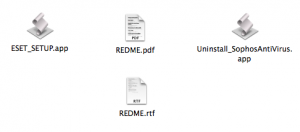
Step 2. Uninstall “Sophos AntiVirus for Mac”
- Right Click (Ctrl+Click) on “Uninstall_SophosAntiVirus” icon.
- Please input your id and password for installing the software in your Mac.
- Please follows the instruction of the uninstaller.
Step 3. Install “ESET AntiVirus for Mac”
- Right Click (Ctrl+Click) on “ESET_SETUP” icon.
- Please input your id and password for installing the software in your Mac
- Please wait for 5 or 10 minutes until ESET Antivirus startup menu displays.
* The installer does not display any messages. - Check the security software icon in the uppper menu. The icon is changed the shield icon to the eyes icon.
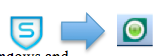
- Click on “Eyes” icon and select “Update” in “Open ESET AntiVirus” menu. Please confirm the date of virus definition (at least, the date is within for 1 days).
Notes for Privacy
The CSEAS security software has been being managed by the security administration server. Therefore, the information for administrating the security system (like IP address, computer name, OS, and so on) will be saved to the server after the software is installed.
* The Private information (like your documents, password, and so on) won’t be saved.
Appendix: In case of the trouble of “ESET AntiVirus for Mac”
Please uninstall the software and install it again.
- Uninstall “ESET Antivirus for Mac” (Please see the local download site of the security software)
– Reference: http://kb.eset-la.com/esetkb/index?page=content&id=SOLN3239 - Download the “ESET Antivirus for Mac” installer (Step 1)
- Install the “ESET Antivirus for Mac” installer (Step 3)
19th June, 2014 Chief of Information Processing Office: Kitani.

