In case of Vista/7/8/8.1, you need to use “command prompt (Admin)”.
This is difficult operation, so we recommend the unregistration tool developed by Mr. Sheiichi Nishimura.
This tool message is in Japanese, but it can use in English (we checked Windows 8 in English).
We would like to explain the blog (in Japanese).
How to use the tool called “IE_Remove_VGX_DLL”
Step 1. Download the tool
http://www.asahi-net.or.jp/~tz2s-nsmr/soft/IERemove/download.htm
- “コメント/感想を書いてください” means that please write the comment about this tool (optional).
- Please “ダウンロード” (Download) button.
- Click on the download link.
IE_Remove_VGX_DLLl Ver0.2(.NET 2版)をダウンロード
*English Translation: Download IE_Remove_VGX_DLLl Ver0.2 for .NET Frameworks 2.0 for Windows7/Vista/XP.
IE_Remove_VGX_DLLl Ver0.2(.NET 4版)をダウンロード
*English Translation: Download IE_Remove_VGX_DLLl Ver0.2 for .NET Frameworks 4.0 for Windows8/8.1.
Step 2. Open the tool
- Extract downloaded zip file.
- Open “IE_Remove_VGX_DLL” file.
* If the error occurs, please download .NET Frameworks 2.0 or 4.0 in .NET Frameworks and try again.
Step 3. Unregister VGX.DLL and Confirmation
- Please click “表示テスト” (Display Test) button on the red circle.
If VGX.DLL was registered, the blue square mark will be displayed.
When the blue square mark is displayed, please click on “VGX.DLLの登録を解除する” (Unregister VGX.DLL) button on the blue circle. And then, please click “表示テスト” (Display Test) button on the red circle and confirm not to the mark is displayed.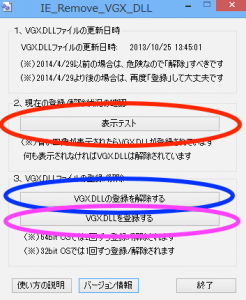
* If you’d like to register VGX.DLL, click on “VGX.DLLを登録する” (Register VGX.DLL) button on pink circle.
This is very easy operation! Thank you for convenient tools, Mr, Nishimoto!
Next page, we explain the detail technical operation using command prompt for the IT staff.
Pages: 1 2

